How to clone an Imaxel template to My Templates
In order to clone a template, you must access Services, which is the template creation and management application. In Services you can create or manage templates with custom designs using an HTML editor compatible with any type of device with an internet connection.
If you rely on our generic templates, you are using the Dealer Printspot, since you will access Services through the following link: https://services.imaxel.com/printspot/admin
On the other hand, if you have your own Dealer, you will access Services through a link similar to this: https://services.imaxel.com/yourcompanyname/admin, accessing Services through a link using the name of your dealer, not printspot as in the previous case.
Once you log in with your credentials, you will see two different sections: Templates and My templates.

In Templates, you will see all the generic templates that we offer, and you will be able to copy and clone them to My templates:
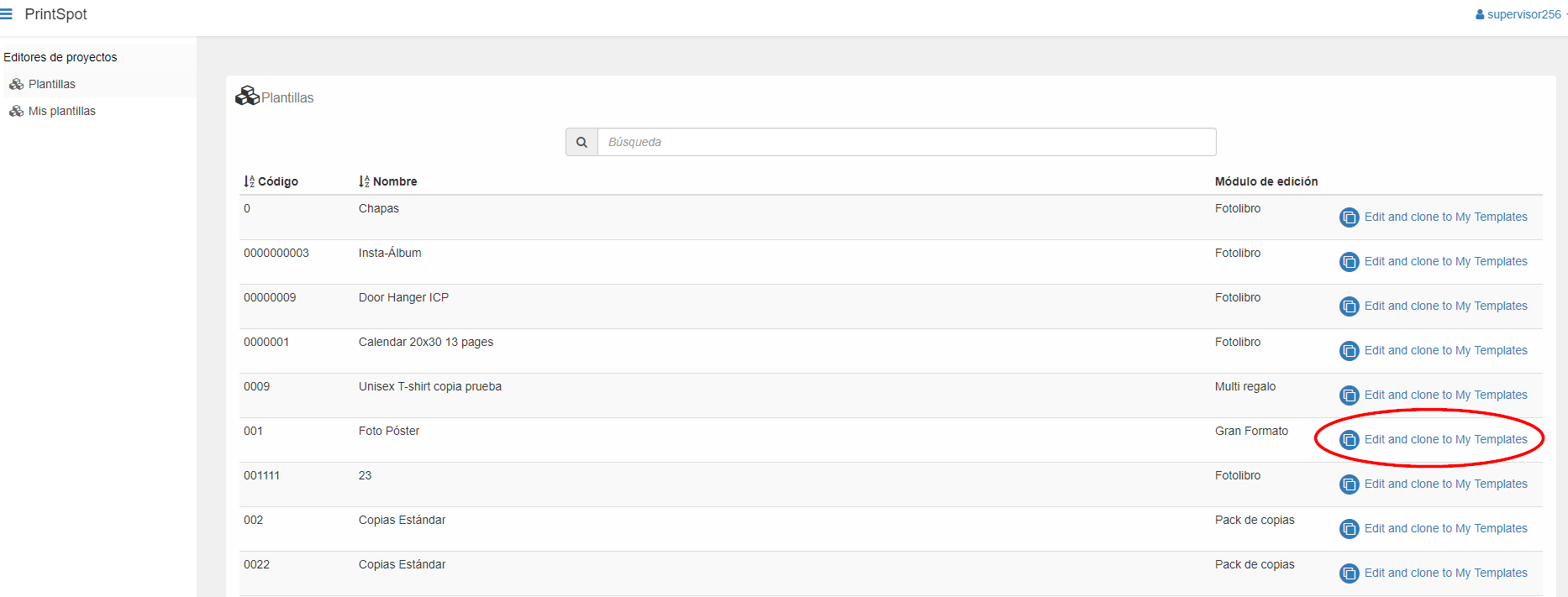
When you press the button highlighted in a red circle, a new window will open with a copy of the template, where you can modify and configure aspects before cloning it to My templates section, such as the identifier code that you will assign, the name, image, translations, dimensions, etc. When we have inserted an identifier code, click Save to take the template to My templates and be able to edit it whenever we want.
In My templates section, you can create templates from 0 (button highlighted with a red circle in the following image) or manage the templates that you have cloned. Here we can see the Photo Poster template that I cloned in the previous step, in this panel we are also allowed several actions against our templates: edit the template itself, duplicate it (this allows us to do tests without being afraid to screw up with the original), delete the template and finally, the possibility of creating and deleting models associated with that template.

We also offer you the video version of this tutorial, where we teach you how to perform all the necessary steps to clone an Imaxel template to My templates section of your Services user:
